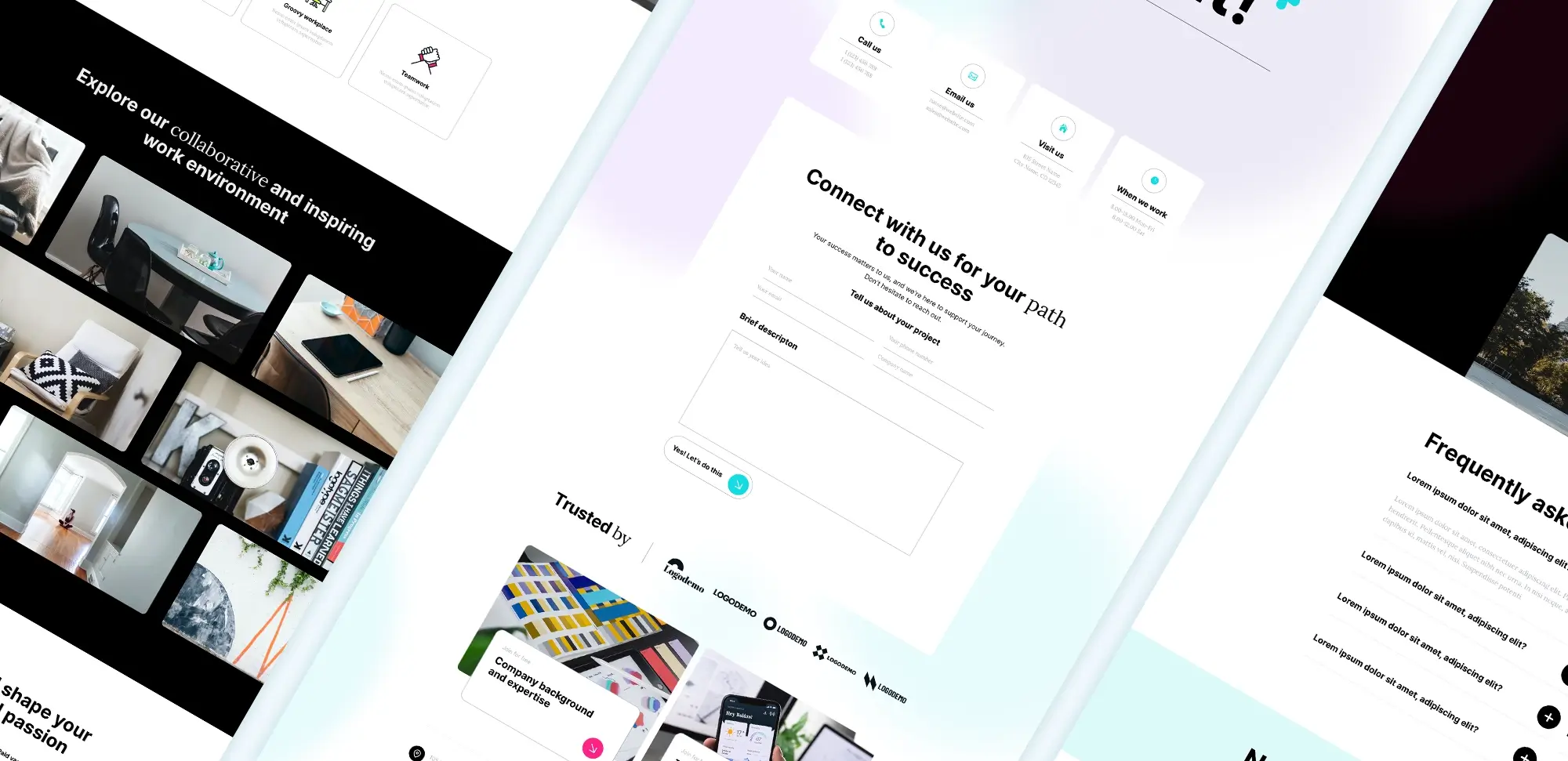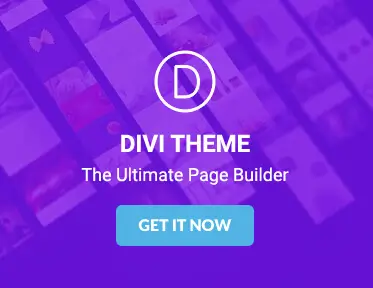Introduction
The Divi Theme by Elegant Themes is one of the most popular WordPress themes for building stunning websites. Known for its versatility and drag-and-drop builder, Divi makes creating visually appealing websites easy for both beginners and advanced users. In this guide, you’ll learn how to use the Divi Theme to create a website that stands out, with a focus on design, customisation, and optimisation.
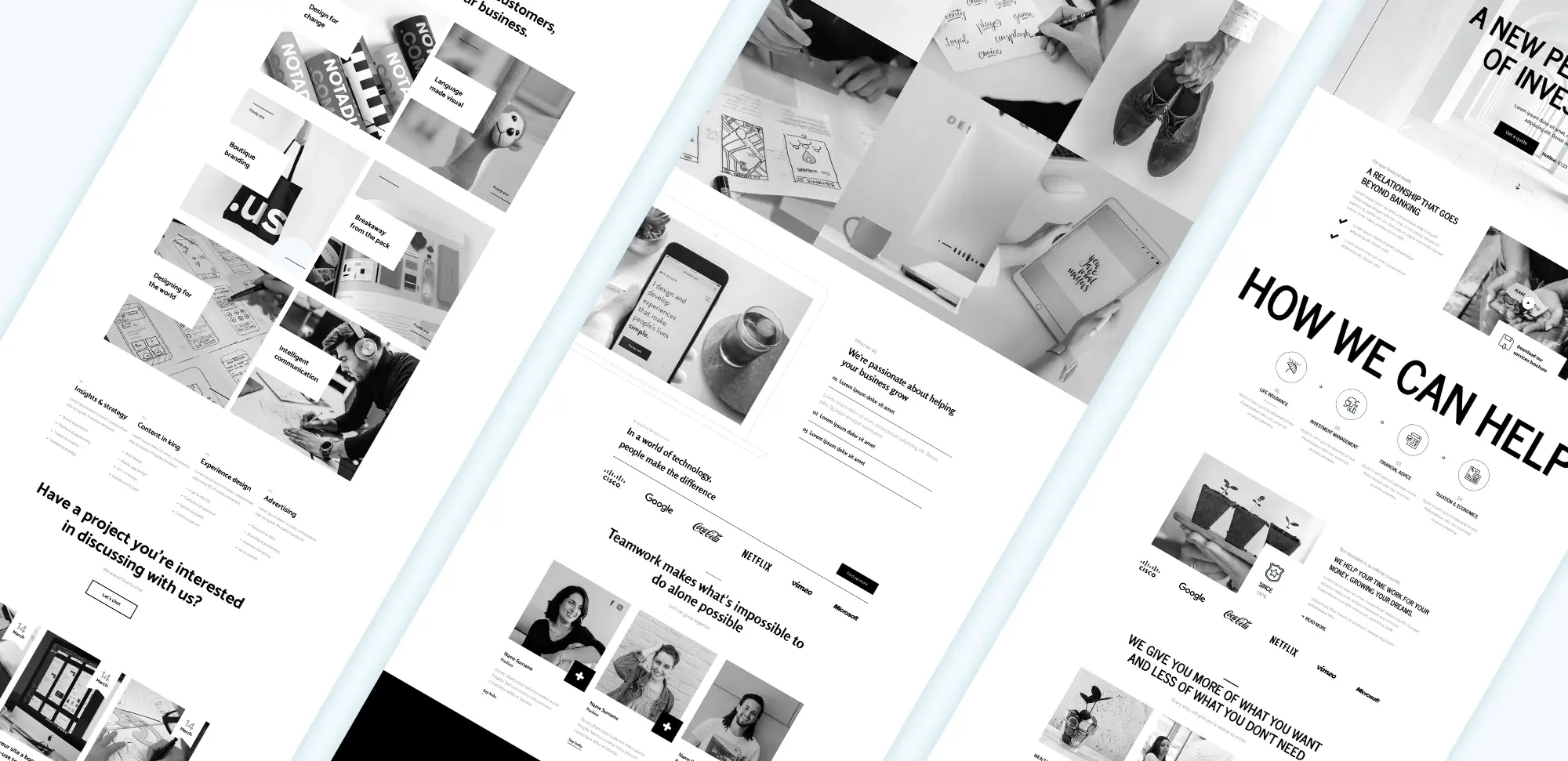
Elegant Themes Divi
Getting started with Divi theme
Installation process
- System requirements for Divi theme: Before getting started, ensure your WordPress environment meets Divi’s system requirements. A compatible hosting provider, updated PHP version, and sufficient memory limit are key components for a smooth experience.
- Step-by-step installation guide: To install Divi, you first need to download the theme from Elegant Themes, then upload it to WordPress via the Appearance > Themes section.
- Activating Divi theme licence: Once installed, activate your licence key to unlock all features and receive regular updates from Elegant Themes.
Setting up Divi
- Default Divi settings and configuration: Once installed, you need to configure basic settings like site identity, permalinks, and Divi’s general theme options.
- Creating your first page using Divi builder: Use the Divi Builder to start creating pages. You can either choose a pre-made layout or begin building from scratch.
- Creating menus and adding widgets: Set up a custom navigation menu and add widgets to your footer to make the website navigation-friendly for users.

WordPress Divi theme
Divi design & customisation
Layout customisation
- Creating custom page layouts: Use the Divi Theme Builder to create unique layouts for your website pages. Divi’s drag-and-drop editor makes it easy to design custom sections, rearrange elements, and adjust their settings. For more ideas, check out these free Divi layouts.
- Customising headers, footers, and menus: Use Divi’s Theme Builder to create custom headers and footers, giving your site a unique look. Add menus to help visitors navigate smoothly. You can explore examples of successful websites using Divi here.
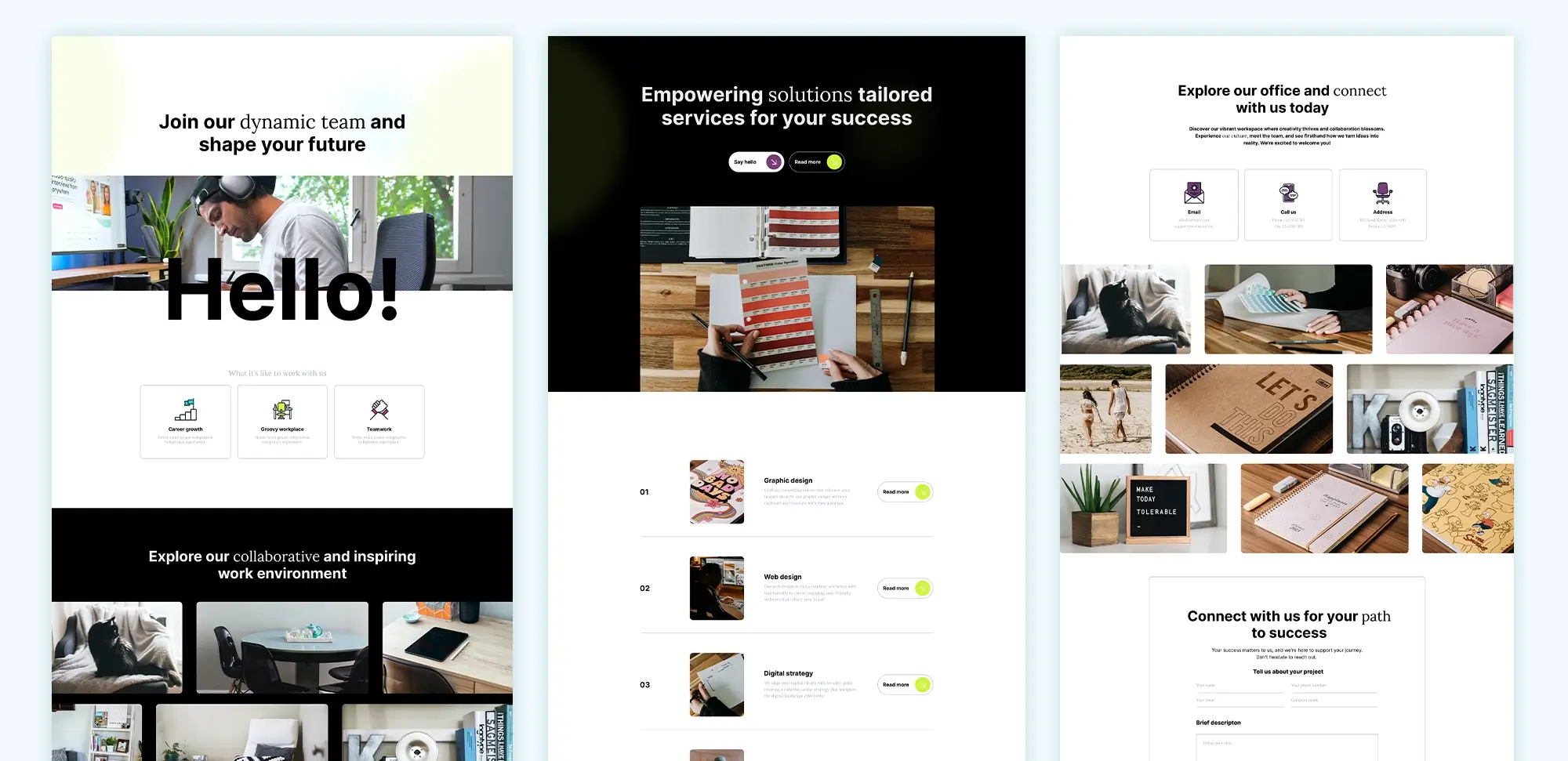
Elegant Themes Divi
Colour and fonts
- Changing colours and fonts: Divi allows you to easily change colours, fonts, and other styling options to match your brand. You can use Divi’s extensive range of settings to customise each aspect of your website. For inspiration, check out these must-read tips to ignite your website design.
- Using Google Fonts and global colours: Integrate Google Fonts into your design for greater typography options. Set global colours that make it easier to maintain consistency across all pages.
Advanced techniques for stunning Divi websites
CSS & code snippets
- Adding custom CSS and JavaScript: Enhance the look and functionality of your Divi website by adding custom CSS and JavaScript. This allows for greater control over design elements and helps you create a truly unique website.
- Enhancing visual elements with hover effects and animations: Use custom CSS to add hover effects to images or buttons. You can use animations to highlight calls to action and important sections of your website. For additional modules that can help enhance your design, check out Divi Blurbs and Divi Blog Modules and Sections.
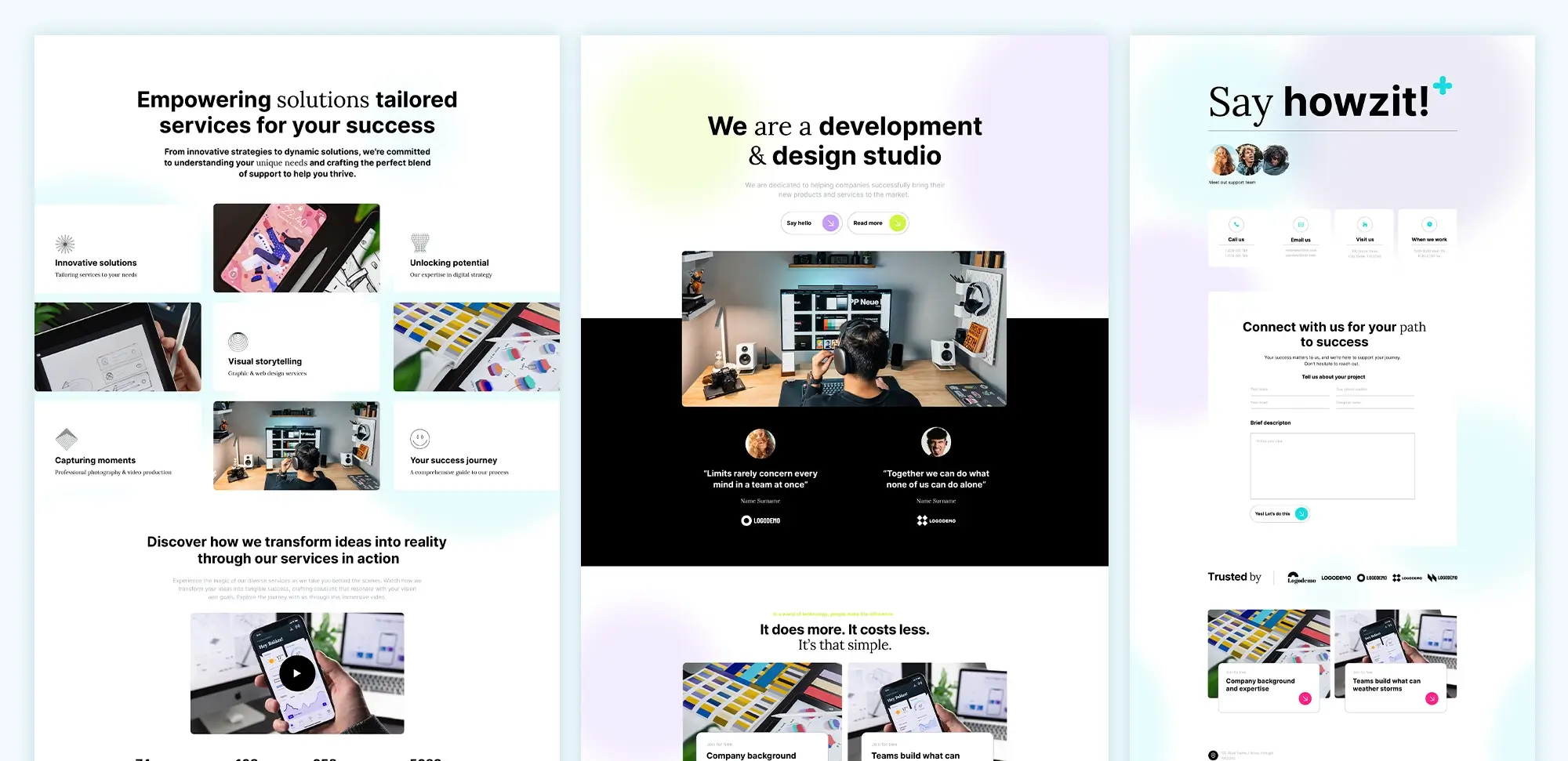
Divi WordPress theme
Using child themes
- Benefits of creating a child theme: A child theme allows you to make modifications without altering the original Divi files, ensuring your changes are preserved during theme updates.
- Setting up a Divi child theme: Learn how to create and install a Divi child theme to manage customisations effectively.
Using plugins & add-ons for extra features
Recommended plugins
- Essential plugins for Divi theme: Certain plugins can significantly enhance the functionality of your Divi website. Plugins like WooCommerce are essential if you’re building an online store, and WPForms can be used to add contact forms to your website.
- Caching and SEO plugins: Improve site speed and optimise for search engines using plugins like WP Rocket for caching and Yoast SEO for on-page optimisation. You can find additional useful tools on this list of products we love.
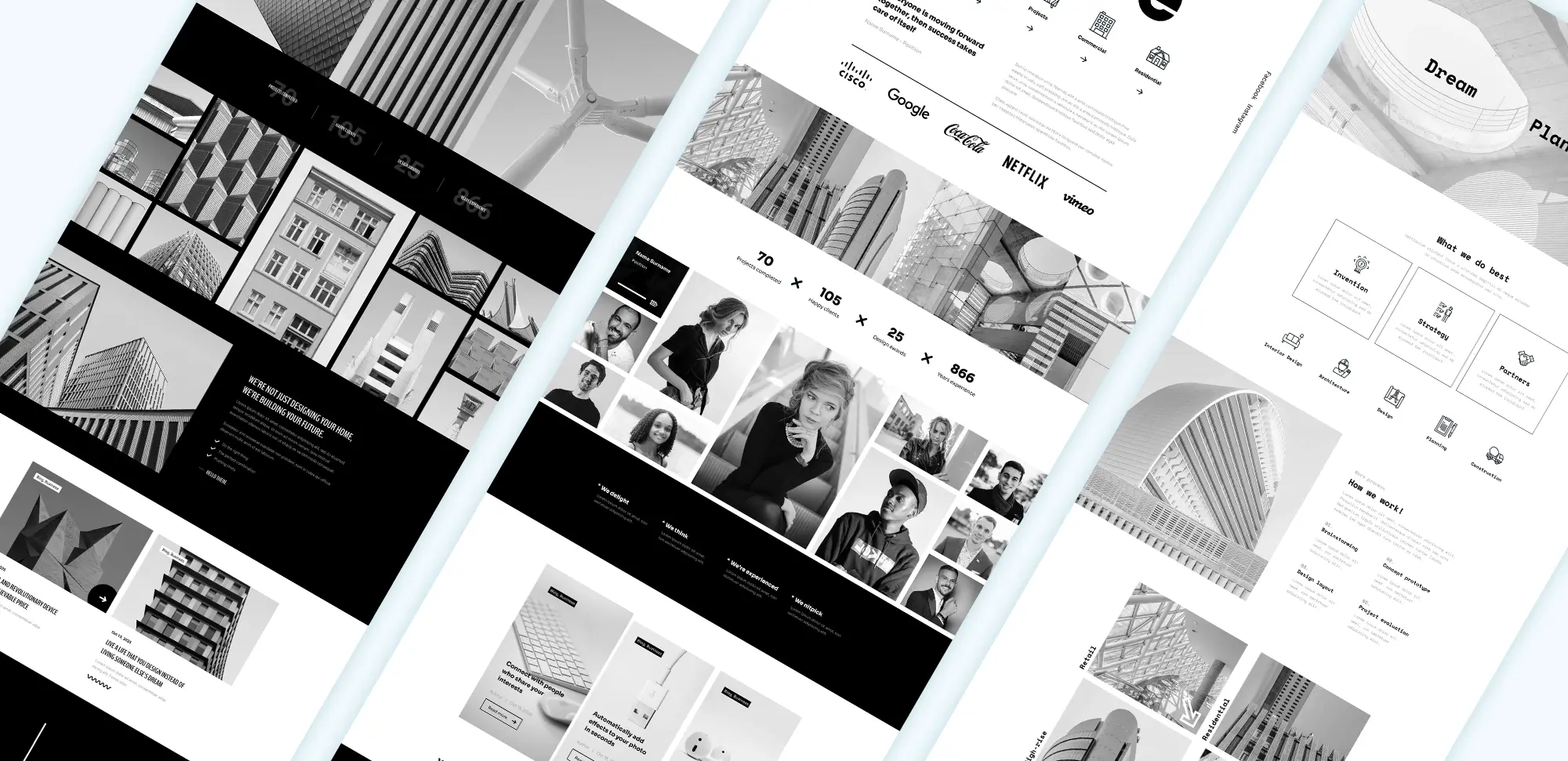
Divi theme WordPress
Divi add-ons
- Adding extra modules and third-party add-ons: Divi has several add-ons available that can extend its capabilities. Modules like Divi Supreme add features that can help you create engaging content.
- Best add-ons for boosting design and interactivity: Tools like Divi Carousel and Divi Overlays can add dynamic features to your website, enhancing the user experience.
Divi builder tips for creating a stunning design
Working with Divi modules
- Using text, image, and button modules: Divi Builder comes with a wide range of modules, such as text, image, button, and gallery modules. Learn how to use and customise each module to enhance your website’s design.
- Creating advanced layouts with Divi modules: With modules like blurb, slider, and pricing tables, you can create more complex layouts that will impress your website visitors. Find great examples of advanced layouts here.
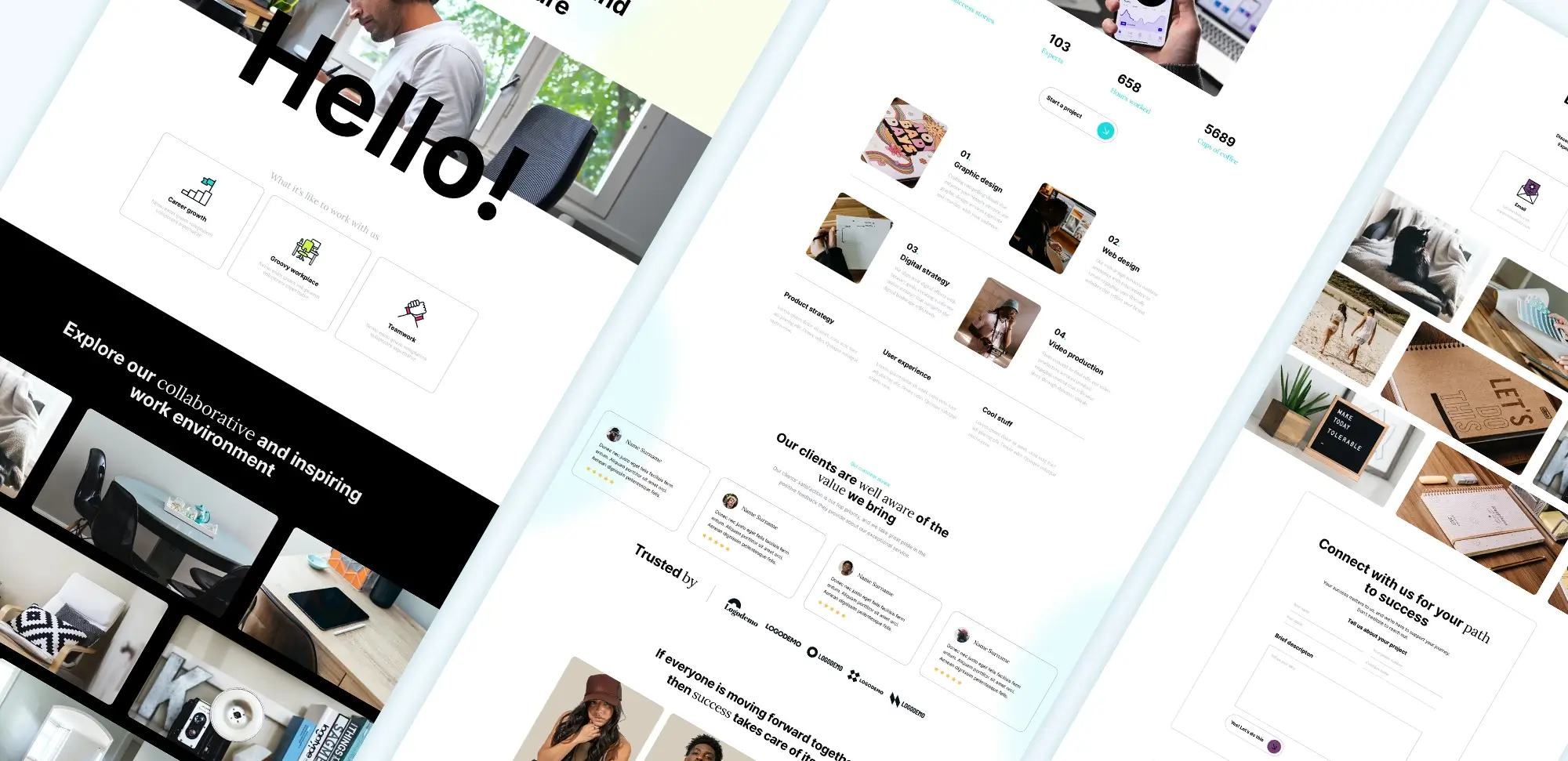
Divi themes
Best practices for using Divi builder
- Speeding up the Divi building process: Save time by using Divi’s pre-made layouts and saving your own designs as global elements.
- Creating responsive and reusable elements: Divi makes it easy to create elements that work well on all devices. Use Divi’s responsive settings to adjust how modules and sections appear on desktops, tablets, and mobile devices.
SEO & performance optimisation
SEO best practices
- How to optimise Divi for search engines: Optimise your website for search engines by using SEO-friendly URLs, adding meta tags, and incorporating keywords in your content.
- Adding schema markup and alt text: Ensure all images have descriptive alt text, and consider adding schema markup to make your content more understandable for search engines.
Speed optimisation
- Improving load time and mobile performance: Improve your website’s performance by compressing images, minifying CSS and JavaScript, and using a reliable caching plugin.
- Using caching, image optimisation, and lazy loading: Implement caching and image optimisation to reduce load times. Use lazy loading for images to improve the user experience, especially on mobile devices.
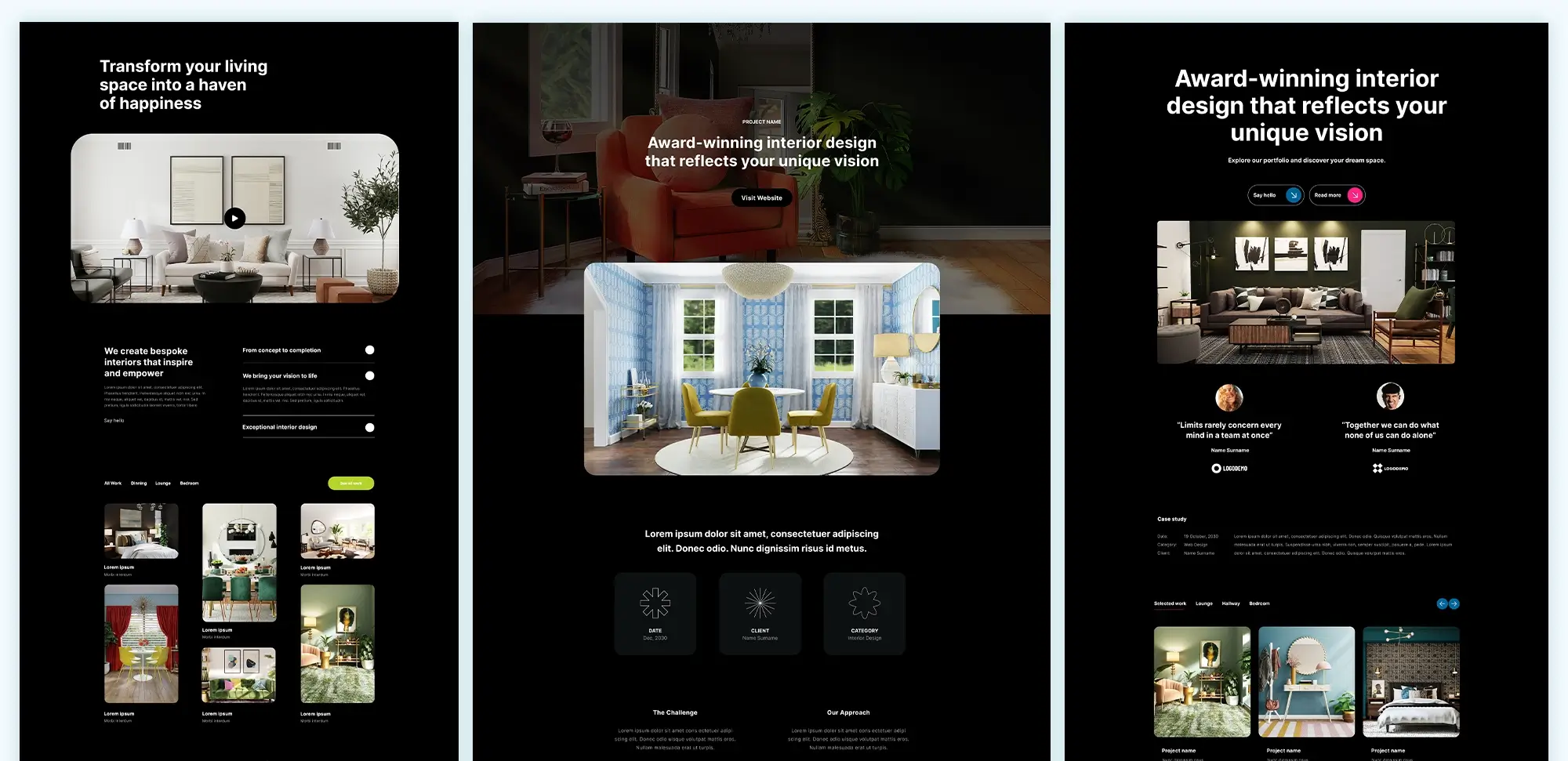
Divi theme templates
Case studies & examples
Examples of stunning websites built with Divi
- Showcase of websites using Divi: Highlight some of the most beautiful websites built using the Divi theme. For more examples, check out these Divi layouts. This will provide inspiration and show the range of designs that are possible.
- Replicating successful website designs: Analyse how successful websites use Divi theme, and provide guidance on how to achieve similar results for your own site.
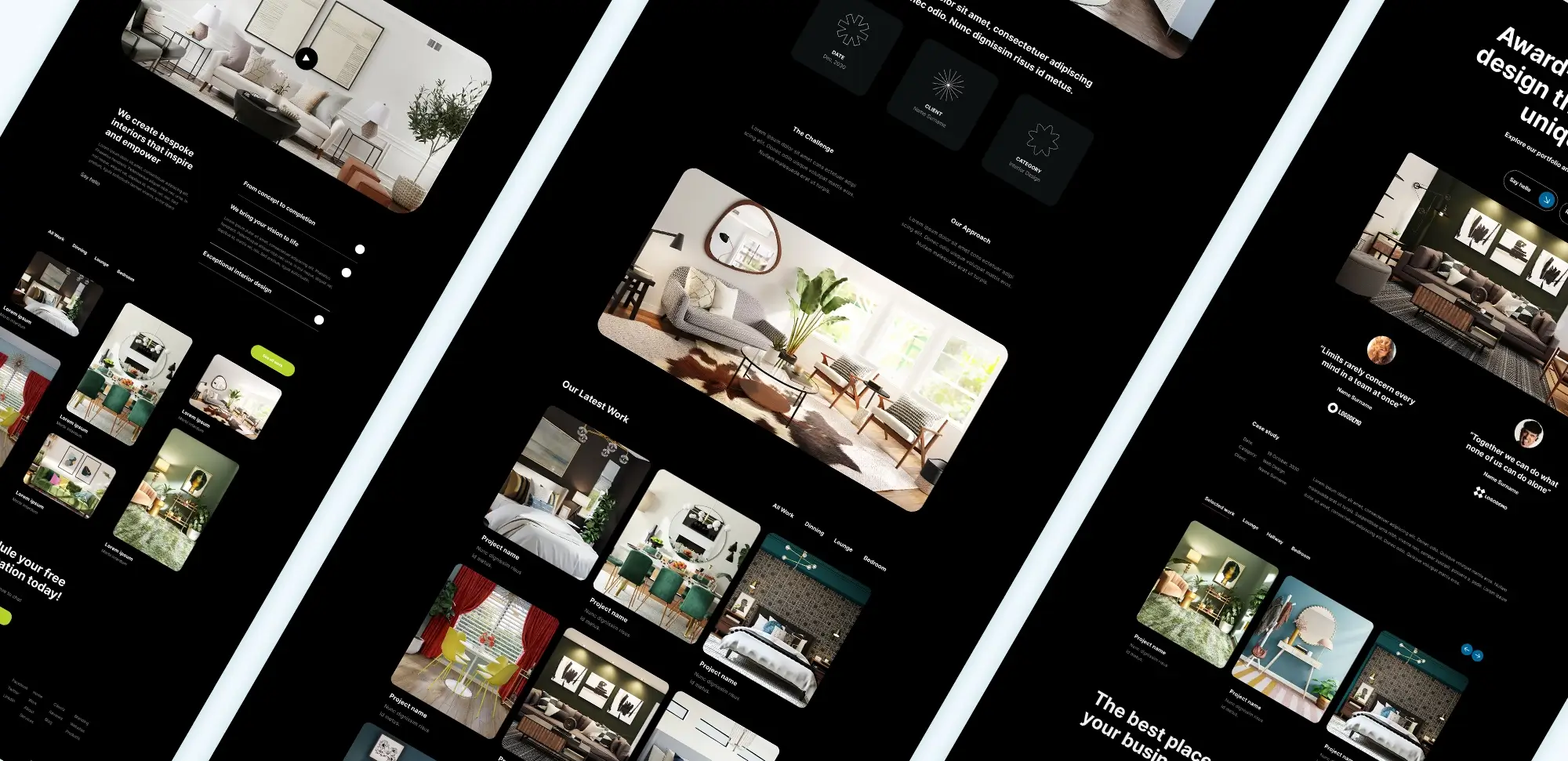
Divi theme builder
Conclusion
The Divi Theme provides all the tools you need to create a stunning, professional website. By mastering the Divi Builder, customising the design, adding advanced features, and optimising for performance and SEO, you can create a website that stands out from the competition. Don’t be afraid to experiment with different layouts and modules to find what works best for your project. For more learning resources, check out Elegant Themes’ tutorials and community support for additional tips and tricks.
Frequently asked questions
1. What is WordPress and why should I use it?
WordPress is an open-source content management system (CMS) that powers millions of websites worldwide. It’s known for its flexibility, ease of use, and robust plugin and theme ecosystem. Whether you’re creating a simple blog or a complex website, WordPress has the tools you need to build a stunning online presence. Learn more about WordPress websites and WordPress website design.
2. How much does it cost to design a WordPress website?
The cost of designing a WordPress website can vary based on the complexity of the site, the themes or plugins you use, and whether you hire a professional designer or handle it yourself. To get an idea of the associated costs, read this guide on how much it costs to design a website on WordPress.
3. What is responsive WordPress design?
Responsive WordPress design ensures that your website looks great and functions well on all devices, including desktops, tablets, and smartphones. Divi and other WordPress themes allow for easy responsive design customisation. You can explore more about responsive WordPress design.
4. What is full site editing (FSE) in WordPress?
Full site editing (FSE) is a new feature in WordPress that allows you to customise every part of your website using blocks, from headers and footers to individual pages. It’s a game-changer for users looking for more control over their site’s layout without needing to code. Discover more about WordPress full site editing and the WordPress full site editing theme.
5. Are there free WordPress themes available?
Yes, WordPress offers a wide range of free themes that you can use to create your website. These themes come with basic design features and can be customised using WordPress’ block editor or page builders like Divi. You can explore free WordPress themes to get started.
6. How do I start building a WordPress website?
To get started with WordPress, you’ll need to set up hosting, install WordPress, and choose a theme. Then, you can start customising your site using WordPress’ block editor or a page builder like Divi. Check out this WordPress getting started guide for more information.
7. What is a WordPress block theme?
A WordPress block theme allows users to design and customise their entire website using blocks. These themes are built with full site editing in mind, giving you more control over your site’s appearance. You can explore various WordPress block themes and learn from this block theme tutorial.
8. How can I optimise my WordPress website for speed?
Optimising your website for speed involves several techniques, such as compressing images, using caching plugins, and minifying CSS and JavaScript files. A fast website not only improves the user experience but also helps with search engine rankings. For more tips on optimising WordPress websites, check out this list of best open-source website builders and AI website builders.
9. Can I use Elementor alternatives with WordPress?
Yes, there are several alternatives to Elementor that you can use for building WordPress websites. Some of the best alternatives include Divi, MaxiBlocks, and other block-based page builders. Learn more about Elementor alternatives.
10. What are block-compatible themes and plugins?
Block-compatible themes and plugins are designed to work seamlessly with WordPress’ block editor. These themes and plugins offer custom blocks that you can use to enhance your website’s functionality and design. Discover the top picks for block-compatible themes and plugins.